User interface (UI)
GEARS relies on G4UIExecutive to select a user interface (UI). Without any specific setup, GEARS will try to run a graphic user interface (GUI) based on Qt or Windows GUI. If your Geant4 is not compiled with GUI support, GEARS will try to use a command-line interface (CLI). In Windows, go to a folder where you’d like to run GEARS in your file browser. Highlight the address bar, type gears.exe:
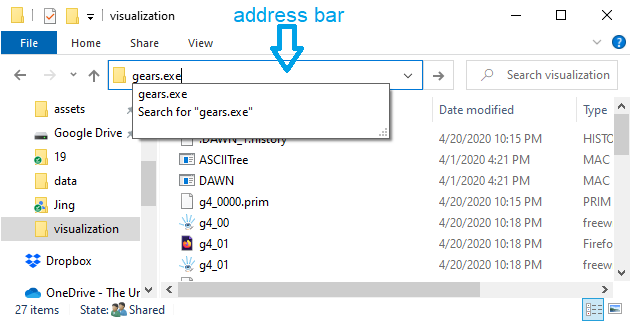
This will bring up the following GUI, which is simply a window to accept your macro commands:
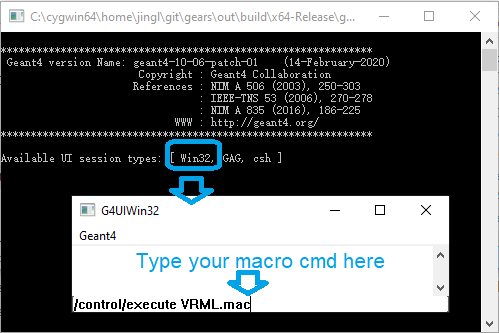
In macOS or Linux, please run the following command to check if your Geant4 is compiled with Qt:
$ geant4-config --help | grep qt
If the output is qt[yes], then you should be able to use the Qt based GUI. If you can’t, please check if you set the environment variable G4UI_USE_TCSH somewhere:
$ env |grep G4UI
If yes, run export G4UI_USE_QT=1 to overwrite the G4UI_USE_TCSH setting, and run gears again. It is optional to delete the latter, because if both variables are set, the latter will be ignored.
Now, if you want to go back to the command-line UI, you need to unset G4UI_USE_QT and keep the G4UI_USE_TCSH setting unchanged. export G4UI_USE_QT=0 or export G4UI_USE_QT=false does not do what you intend to do. In fact, you can set G4UI_USE_QT to any value. It will take effect as long as it is not empty. The only way to completely get rid of it is to unset it.
If none of the environment variables is set, you can use ~/.g4session to select your UI:
qt # the first line is for all Geant4 applications
gears tcsh # just for gears
Session mode
Without any argument, gears will start an interactive session. It accepts Geant4 macro commands you type in the UI.
You can also put a set of commands into a macro file, which can be used as an argument of gears. For example,
$ cd gears/tutorials/detector/visualization
$ gears RayTracer.mac # run gears in batch mode
This way, gears will run in the batch mode. It executes commands in the macro file one by one, and quit once it finishes.
In Windows, you can select a Geant4 macro file, right click on it, choose Open with ..., and then Choose another app, More apps, scroll down the list, choose Look for another app in this PC and navigate to the folder containing gears.exe, choose gears.exe. Now you can simply double click a Geant4 macro file to run it.
Macro commands
We control Geant4 through macro commands.
# print out each command before execution
/control/verbose 2
# print out detailed information of each particle in the simulation
/tracking/verbose 2
# print out summary information at the end of a run
/run/verbose 2
Macro commands added by GEARS:
/geometry/source gears.tg
/geometry/export gears.gdml


