CODING ON LINUX SERVER FROM WINDOWS PC
May 14, 2015 learning Windows Linux text editor SSH X-window phys-492/592
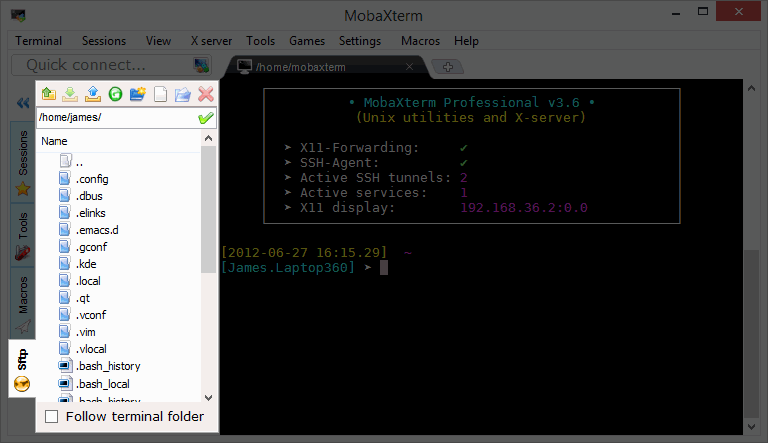
As a student in physics, you will be asked to program on a Linux or Unix server sooner or later. You will be overwhelmed by concepts like SSH, X-window, SHELL, VIM or EMACS. Don’t panic! You may stay with your familiar Windows interface, all you need is just two windows programs and a 101-level online Linux command-line guide, and you can start programming on a server from your Windows PC!
The first program is called MobaXterm. It allows you to connect from your Windows PC to the Linux server, run commands on the server, download/upload files from/to the server, and most importantly, edit files on the server with your Windows program. A very creative feature provided by MobaXterm is to let the SFTP window (left panel in the top screen shot) follow the terminal folder (right panel in the top screen shot), i.e., if you chance folder in your terminal, its contents will be shown in the left panel automatically. Double click on a file in the left panel will download that file to the Windows PC and open the local copy with a text editor specified in MobaXterm’s settings window. Once you save your changes, the updated local copy will be automatically uploaded to the server. In case that a file type is not associated with the default editor (Surprisingly, .cc suffix is not associated with the default text editor shipped together with MobaXterm), one can right click the file and select “Open with default text editor” to open it. One cannot associate any file type to the default text editor shipped with MobaXterm in windows system because it is embedded in MobaXterm, and not a standalone executable.
The default text editor shipped together with MobaXterm is good enough for most of the tasks you may face as a student. In case that you need some fancy features, like column mode editing, you need a more sophisticated text editor. Notepad++ is one of the best in Windows. It is free. Don’t be fooled by its slightly outdated looking. It provides most commonly used editing features out of box. You will have to be an experienced user to enable similar features in VIM or EMACS. The default settings of Notepad++ are good enough. I do recommend change the Tab Settings, which can be accessed from Settings in the top menu bar, and then Preferences…. You’d better check the box in front of the option “Replace by space”. This will insert spaces instead of a real tab when you type Tab to indent a line. This will ensure the same indention when the file is opened directly on the server in VIM or EMACS.

Activities mentions in this site have been supported by the following grants: